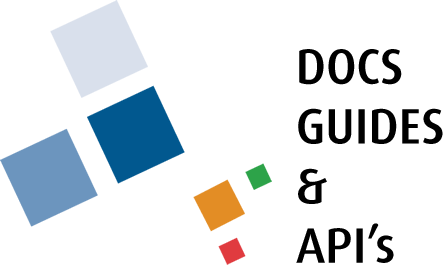Upgrading User Accounts with Membership
After defining the main parameters regarding membership, you can upgrade user accounts based on membership. Access the Your Account page, click the Upgrade Account link and navigate to the Upgrade page.
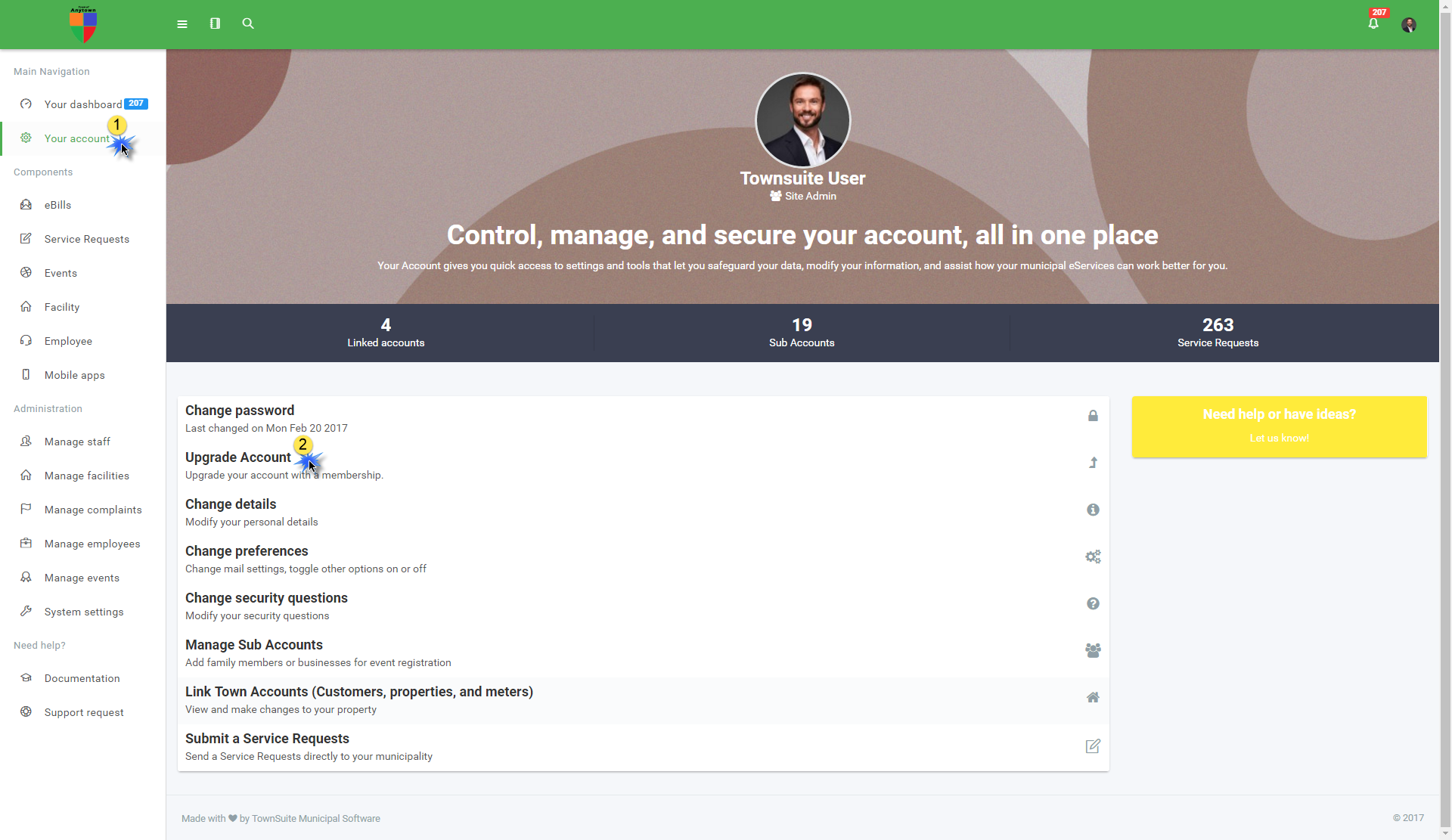
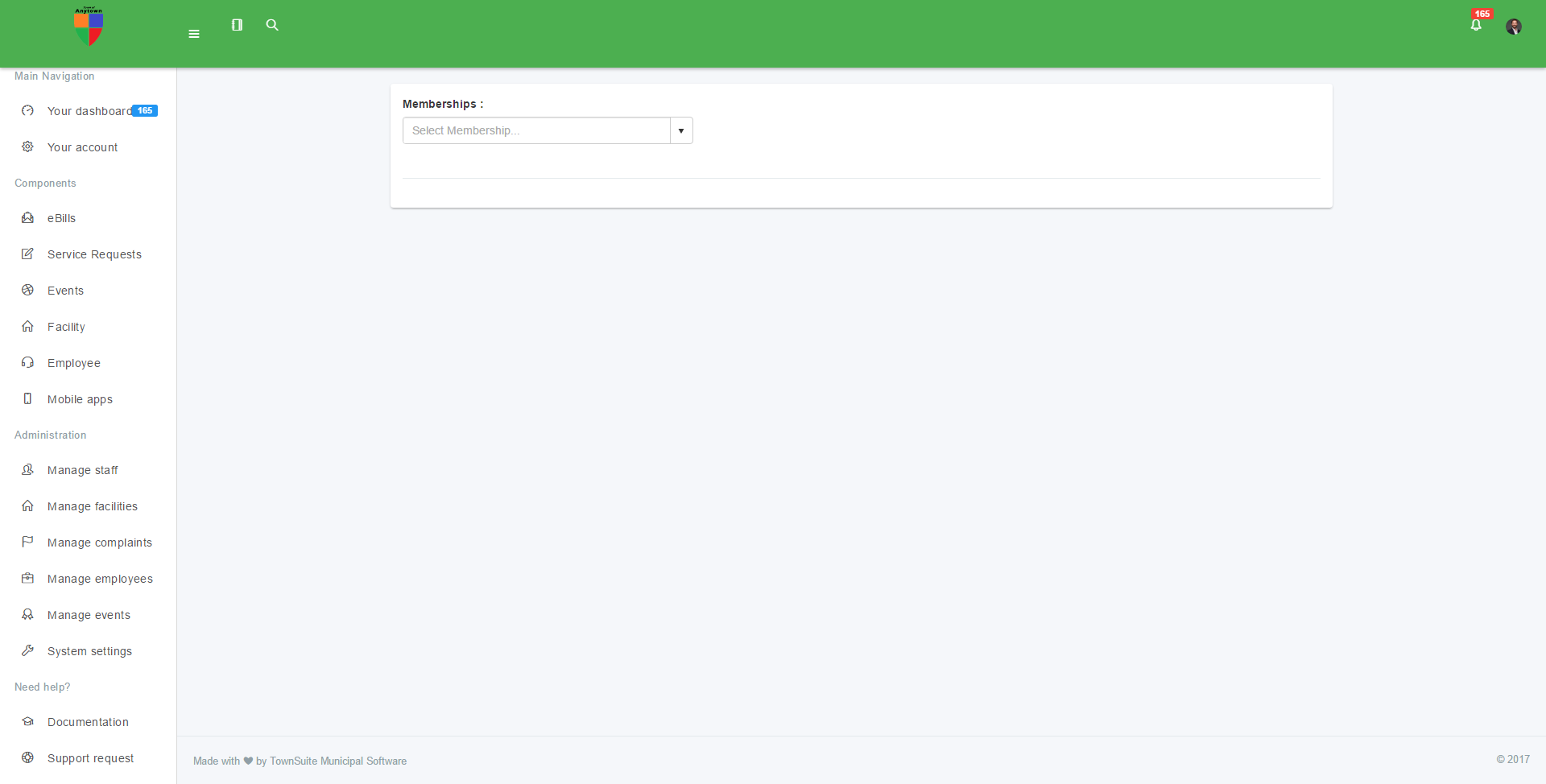
-
Select the membership from the Memberships dropdown list and the membership information will be displayed in the interface.
-
To proceed, check the I accept terms of service box.
-
To add the membership to the user’s cart, click the Add to Card button.
-
After you have clicked the Add to Card button, membership will be automatically added to the cart.
-
Navigate to the cart and it will be displayed in the cart as an item.
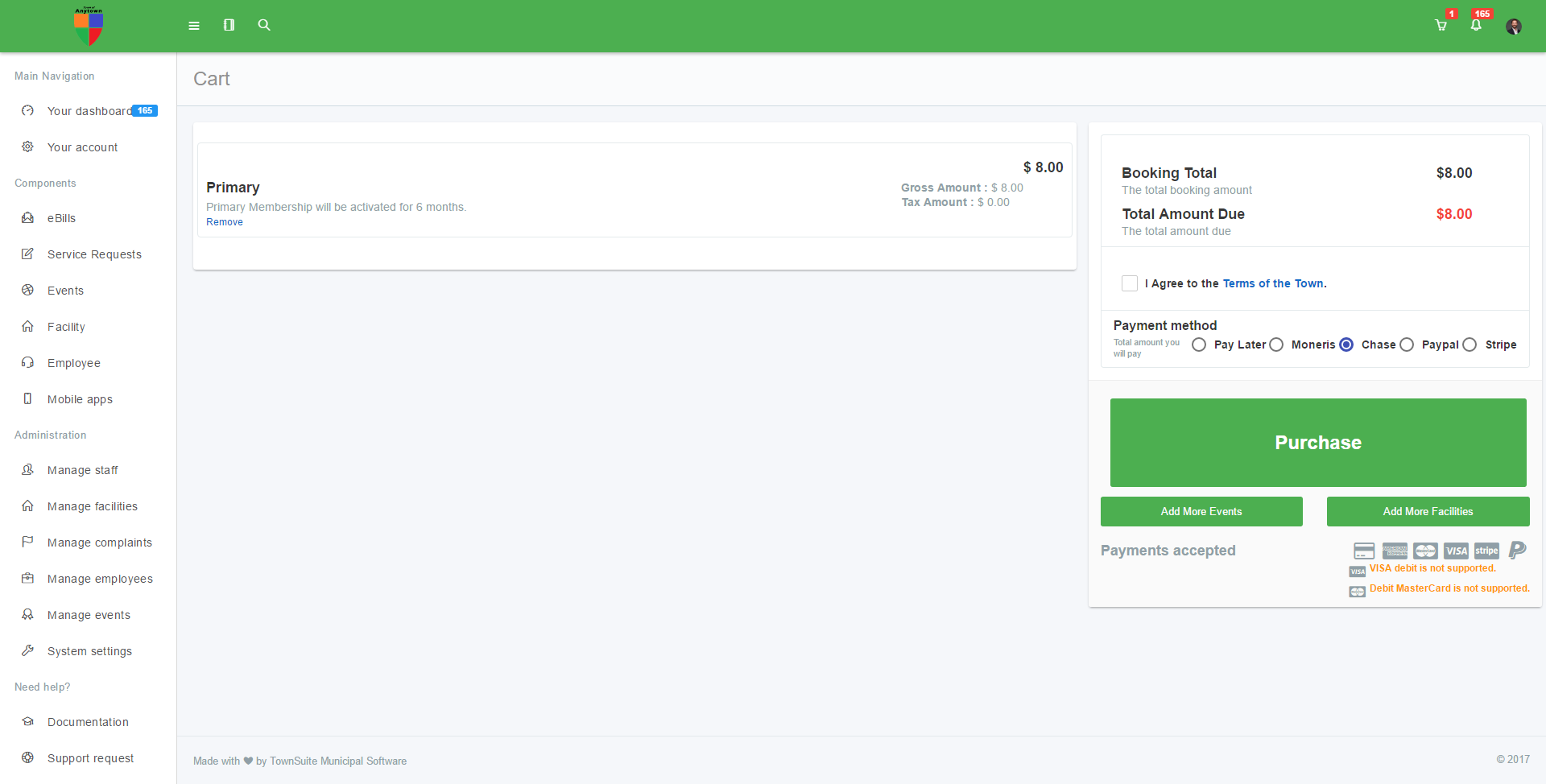
-
Check the I Agree to the Terms of the Town box and select the payment method.
-
To purchase the membership, click the Purchase button.
-
Enter the payment information to purchase the membership.
-
Apply the membership to all sub accounts or specific sub accounts.
-
The discount will apply for the selected users when purchasing events.
Note: The discount will be applicable only if the user has checked the Apply To Sub Accounts box in the Purchased Membership page. If unchecked, the discount will not be applicable.